Product docs and API reference are now on Akamai TechDocs.
Search product docs.
Search for “” in product docs.
Search API reference.
Search for “” in API reference.
Search Results
results matching
results
No Results
Filters
Deploy OpenLiteSpeed Rails through the Linode Marketplace
Quickly deploy a Compute Instance with many various software applications pre-installed and ready to use.
The OpenLiteSpeed Rails app automatically installs the performance web server OpenLiteSpeed, Ruby, and Rails. OpenLiteSpeed features easy setup for SSL and RewriteRules. It is flexible and also supports Python and Node.js apps, as well as CMS software like WordPress.
Deploying a Marketplace App
The Linode Marketplace lets you easily deploy software on a Compute Instance using Cloud Manager. See Get Started with Marketplace Apps for complete steps.
Log in to Cloud Manager and select the Marketplace link from the left navigation menu. This displays the Linode Create page with the Marketplace tab pre-selected.
Under the Select App section, select the app you would like to deploy.
Complete the form by following the steps and advice within the Creating a Compute Instance guide. Depending on the Marketplace App you selected, there may be additional configuration options available. See the Configuration Options section below for compatible distributions, recommended plans, and any additional configuration options available for this Marketplace App.
Click the Create Linode button. Once the Compute Instance has been provisioned and has fully powered on, wait for the software installation to complete. If the instance is powered off or restarted before this time, the software installation will likely fail.
To verify that the app has been fully installed, see Get Started with Marketplace Apps > Verify Installation. Once installed, follow the instructions within the Getting Started After Deployment section to access the application and start using it.
Configuration Options
- Supported distributions: CentOS 7, Ubuntu 20.04 LTS
- Recommended plan: All plan types and sizes can be used.
Getting Started after Deployment
Accessing the OpenLiteSpeed Rails App
Log in to your Compute Instance over SSH. See Connecting to a Remote Server Over SSH for assistance. You should see output similar to the following:
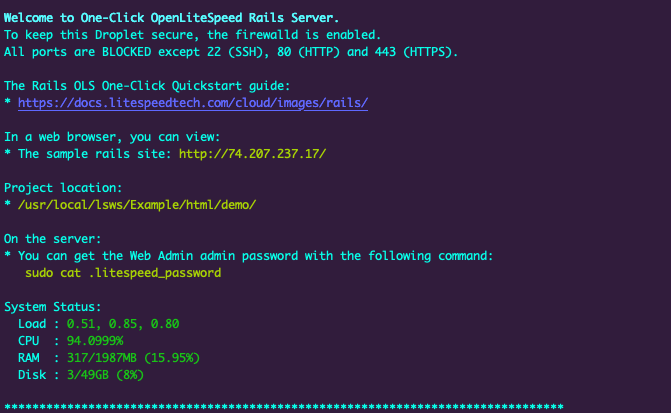
You are then prompted to enter the domain you’d like to use for this instance. You can optionally use a custom domain provided you’ve already configured the A Records to point to this server’s IPv4 and IPv6 addresses. Otherwise, you can skip this by pressing CTRL+C which will use the IP address or default RDNS of the Compute Instance.
Note For more documentation on how to assign a domain to your Linode, please review the DNS Manager guide for instructions on setting up your DNS records in Cloud Manager, and read through DNS Records: An Introduction for general information about how DNS works.
Now that you’ve accessed your OpenLiteSpeed Rails instance, check out the official OpenLiteSpeed Rails documentation to learn how to further configure your OpenLiteSpeed Rails instance.
More Information
You may wish to consult the following resources for additional information on this topic. While these are provided in the hope that they will be useful, please note that we cannot vouch for the accuracy or timeliness of externally hosted materials.
This page was originally published on
