Product docs and API reference are now on Akamai TechDocs.
Search product docs.
Search for “” in product docs.
Search API reference.
Search for “” in API reference.
Search Results
results matching
results
No Results
Filters
Use MySQL Relational Databases on Ubuntu 9.04 (Jaunty)
DeprecatedThis guide has been deprecated and is no longer being maintained.
MySQL is a popular database management system, used as the data storage provider for thousands of web and server applications. This guide will help beginners get started with MySQL on an Ubuntu Jaunty Linode. For purposes of this tutorial, we’ll assume you’ve followed the steps outlined in our Setting Up and Securing a Compute Instance, that your system is up to date, and that you’ve logged into your Linode as root via SSH. If you’re performing these steps as a standard user with sudo privileges, remember to prepend “sudo” to the commands shown below.
Installing MySQL
Make sure your package repositories and installed programs are up to date by issuing the following commands:
apt-get update
apt-get upgrade --show-upgraded
Begin by issuing the following command in your terminal:
apt-get install mysql-server
You will be prompted to set a password for the MySQL root user. Choose a strong password and keep it in a safe place for future reference.
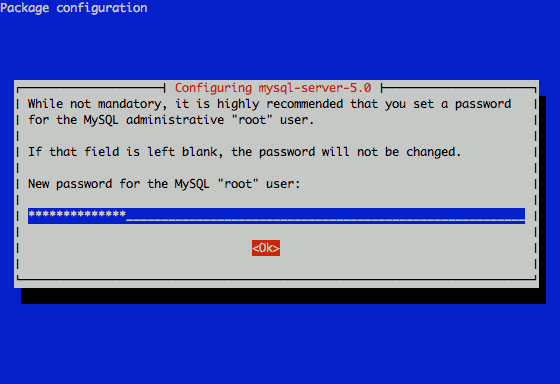
The MySQL server package will be installed on your server, along with dependencies and client libraries. Next, make sure your /etc/hosts file has proper entries, similar to the ones shown below:
- File: /etc/hosts
127.0.0.1 localhost.localdomain localhost 12.34.56.78 servername.mydomain.com servername
Be sure to substitute your Linode’s public IP address for “12.34.56.78” in the example above.
After installing MySQL, it’s recommended that you run mysql_secure_installation, a program that helps secure MySQL. mysql_secure_installation gives you the option to disable root logins from outside localhost, remove anonymous user accounts, and the option to remove the test database. Additionally, it allows you to set your root password. Run the following command to execute the program:
mysql_secure_installation
After running mysql_secure_installation, MySQL is secure and ready to be configured.
Configuring MySQL
By default, MySQL makes some assumptions about your server environment with respect to memory. To configure MySQL more conservatively, you’ll need to edit some settings in the configuration file (/etc/mysql/my.cnf) as follows:
- File: /etc/mysql/my.cnf
1 2 3 4 5 6key_buffer = 16M max_allowed_packet = 1M thread_stack = 64K table_cache = 4 sort_buffer = 64K net_buffer_length = 2K
These settings are only suggested values for a low memory environment; please feel free to tune them to appropriate values for your server. Consult the “More Information” section at the end of this tutorial for additional resources for this topic.
MySQL will bind to localhost (127.0.0.1) by default. Allowing unrestricted access to MySQL on a public IP not advised, but you may change the address it listens on by modifying the bind-address parameter. If you decide to bind MySQL to your public IP, you should implement firewall rules that only allow connections from specific IP addresses.
Using MySQL
The standard tool for interacting with MySQL is the mysql client program. To get started, issue the following command at your prompt:
mysql -u root -p
You will be prompted to enter the root MySQL user’s password. Enter the password you assigned when you installed MySQL, and you’ll be presented with the MySQL monitor display:
Welcome to the MySQL monitor. Commands end with ; or \g.
Your MySQL connection id is 33
Server version: 5.0.75-0ubuntu10 (Ubuntu)
Type 'help;' or '\h' for help. Type '\c' to clear the buffer.
mysql>
If you’ve forgotten your root password, use the package reconfiguration tool to change that password:
dpkg-reconfigure mysql-server-5.0
To generate a list of commands for the MySQL prompt type \h:
List of all MySQL commands:
Note that all text commands must be first on line and end with ';'
? (\?) Synonym for `help'.
clear (\c) Clear command.
connect (\r) Reconnect to the server. Optional arguments are db and host.
delimiter (\d) Set statement delimiter. NOTE: Takes the rest of the line as new delimiter.
edit (\e) Edit command with $EDITOR.
ego (\G) Send command to mysql server, display result vertically.
exit (\q) Exit mysql. Same as quit.
go (\g) Send command to mysql server.
help (\h) Display this help.
nopager (\n) Disable pager, print to stdout.
notee (\t) Don't write into outfile.
pager (\P) Set PAGER [to_pager]. Print the query results via PAGER.
print (\p) Print current command.
prompt (\R) Change your mysql prompt.
quit (\q) Quit mysql.
rehash (\#) Rebuild completion hash.
source (\.) Execute an SQL script file. Takes a file name as an argument.
status (\s) Get status information from the server.
system (\!) Execute a system shell command.
tee (\T) Set outfile [to_outfile]. Append everything into given outfile.
use (\u) Use another database. Takes database name as argument.
charset (\C) Switch to another charset. Might be needed for processing binlog with multi-byte charsets.
warnings (\W) Show warnings after every statement.
nowarning (\w) Don't show warnings after every statement.
For server side help, type 'help contents'
mysql>
Let’s create a database and assign a user to it. Issue the following commands at the MySQL prompt:
| |
Now let’s log back into the MySQL client as testuser and create a sample table called “customers.” Issue the following commands:
mysql -u testuser -p
| |
This creates a table with a customer ID field of the type INT for integer (auto-incremented for new records, used as the primary key), as well as two fields for storing the customer’s name. Of course, you’d probably want to store much more information than this on a customer, but it’s a good example of a common case nonetheless.
More Information
You may wish to consult the following resources for additional information on this topic. While these are provided in the hope that they will be useful, please note that we cannot vouch for the accuracy or timeliness of externally hosted materials.
This page was originally published on





