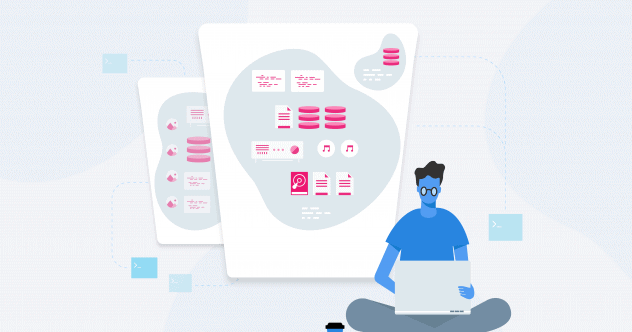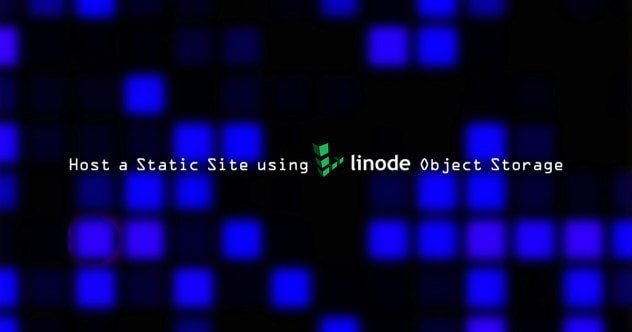How to Deploy an Akamai Object Storage Bucket
Learn how to deploy an Object Storage Bucket on Linode with help from Leslie Salazar, Senior Technical Writer, at Linode.
Video Transcript
Hi. Leslie here from Linode's Technical Documentation team. Today, I want to talk to you about S3-compatible object storage, which is now available on Linode.
Object storage is used to store and access data in the cloud. And what it's really great for is storing and sharing unstructured data like images, document, streaming media assets, archives, and more. We've written a guide on object storage use cases, which you can check out if you want to learn a little bit more about that.
What I will demo for you today is using the Linode Cloud Manager to create an object storage bucket and to then upload an image to that bucket. And what a bucket is, is really just the housing container for your collection of objects.
So let's get started.
Here, you're viewing my Linode Cloud Manager dashboard. And since you don't need a Linode to use the object storage service, I will go ahead and click right into the object storage section. You can see a list of all the buckets I've already created. And to add a new one, I'll go ahead and click on add a bucket. I'll give my bucket a unique label like cool-bucket. And as a cluster region, I'll keep Newark, New Jersey, which is already selected, and I will submit the form. And here is the cool-bucket. Underneath it, you can see the bucket's URL, which you can use to access it and all of its objects.
Let's go ahead and click into the cool-bucket and add some objects. Of course, it's empty. And we can change that by navigating to my file browser. Here, I have a few images. And I'll go ahead and drag and drop this image right to the Cloud Manager's pane. And there is the image I've just uploaded. I can do the same thing and drag and drop entire directories and folders to the object storage bucket. And there is the directory.
That concludes today's demo where I've shown you how to create an object storage bucket, and to then upload an image to that bucket. If you want to learn more about our object storage service, you can visit our documentation site. We have several guides to get you started. And of course, if you need any help, you can always contact our 24/7 support who's always happy to lend a hand. Thank you for watching, and I'll see you next time.
Related Content
Sorry, we couldn't find any posts. Please try a different search.