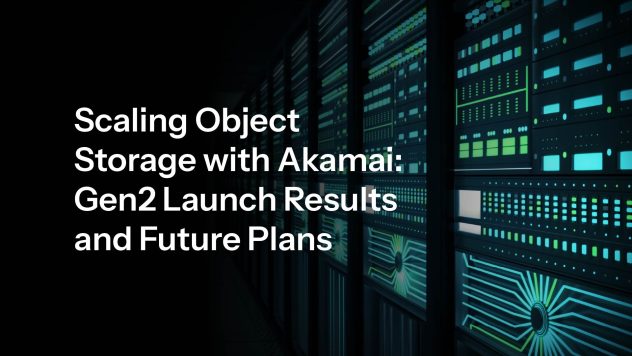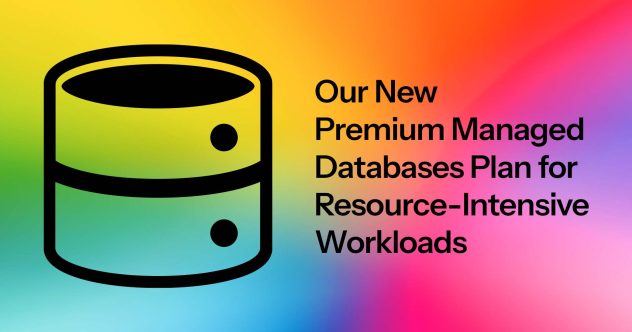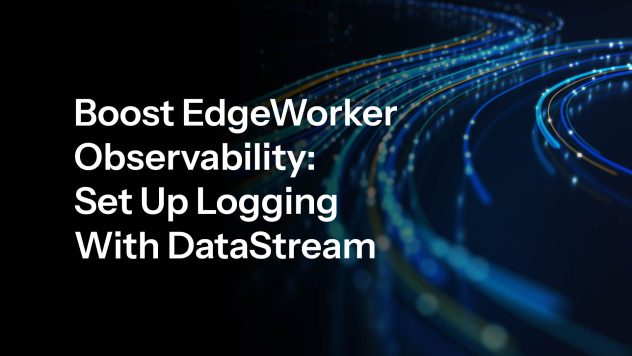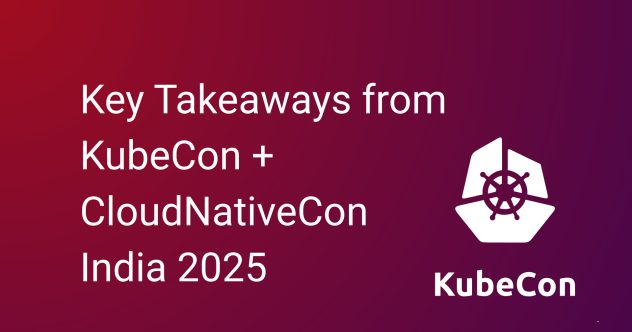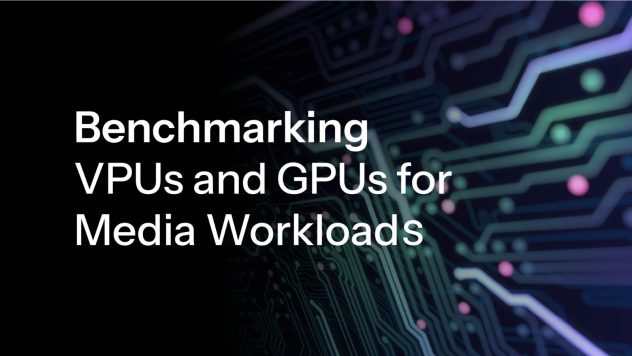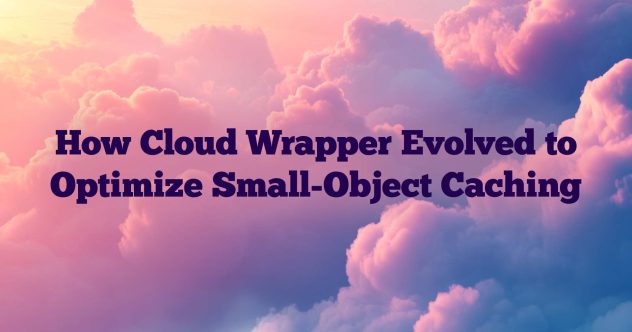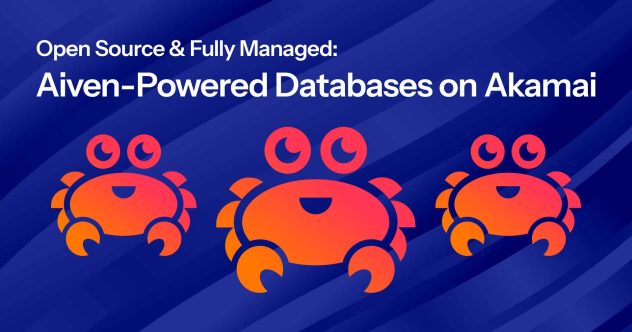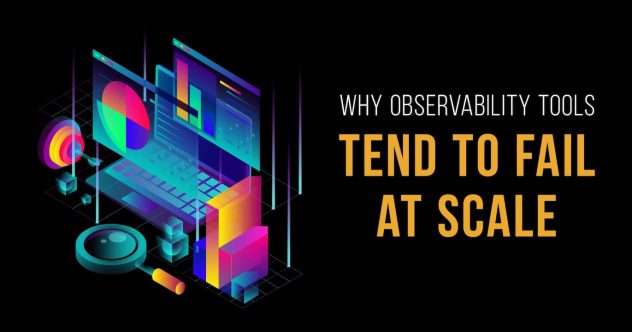Secure Your Data with Automated Local Compute Disk & Block Storage Volume Encryption
As part of our mission to build the leading cloud for developers to create and scale applications, we’re continuing to add free intuitive features and products to secure your cloud resources. Our new Local Disk Encryption feature is the latest compute feature that we are gradually rolling out to all of our core compute regions. […]